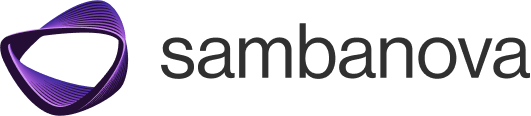Prerequisites
- Make sure you have the Cursor editor installed and an active SambaNova Cloud account.
- Obtain your SambaNova API key and model name from the SambaNova Cloud Dashboard.
Step 1: Launch Cursor and open model settings
- Open the Cursor application.
- From the left-hand panel, navigate to Settings.
- Click on the Models section.
Step 2: Add SambaNova as a custom model
- Scroll down to the API Keys section.
- Enable the Override OpenAI Base URL toggle.
- Enter:
https://api.sambanova.ai/v1
- Enter:
- Enter your SambaNova API Key in the corresponding field.
- (Required) Also enter a valid OpenAI API Key – this is needed by Cursor to activate the editor.
- Click the + Add Custom Model button.
- In the Model Name field, paste the model name from your SambaNova Cloud dashboard.
- Example:
Llama-4-Maverick-17B-128E-Instruct
- Example:
Step 3: Disable other models
- In the models list, disable all default models.
- Ensure only your newly added SambaNova model remains enabled.
Step 4: Confirm and finalize
- Under API Keys, double-check that:
- OpenAI API Key is entered.
- Override OpenAI Base URL is enabled.
- You may see a confirmation popup — click Confirm or Allow if prompted.
Step 5: Start using SambaNova in Cursor
- In the right-hand panel, locate and select the SambaNova model.
- Begin coding or chatting — your requests will now be routed to your selected model on SambaNova Cloud.